HOW TO ROOT ANDROID: THE COMPLETE GUIDE
Rooting is a national pastime in Android land. It brings people together, challenging but rewarding those who partake. If you're yet to be taught how to root on Android, sit back while we explain the pros and cons of rooting an Android device, how to root Android for each smartphone manufacturer and how to tell whether your phone is rooted.
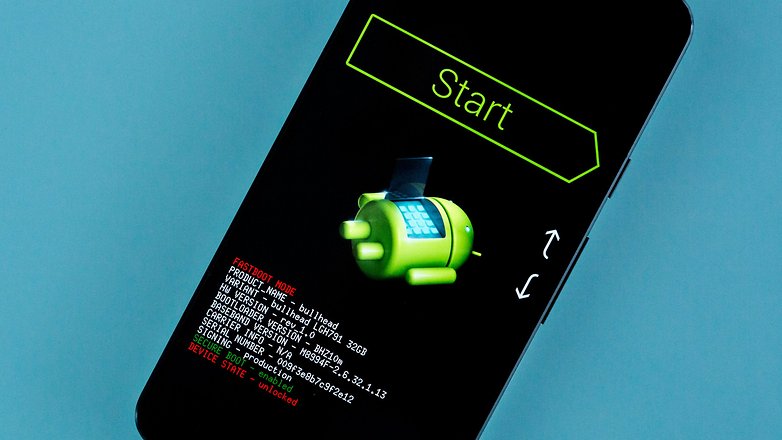
What is root?
The term "root" comes from the Linux world. The root operation in Android is much the same as it is there: it gets you full access to the entire file system, making you a "superuser". This allows you to make profound adjustments and changes to the software.
But for novice users, it also poses a risk, because very important system files can be just as easily deleted as less important files. This is one of the main reasons why Android smartphones are not rooted by default: to avoid innocent but catastrophic mistakes.
Root access is often gained by using a script that you install in Android's download mode, which automatically executes itself, granting root access in the process. This script often uses a vulnerability in the operating system kernel by performing a so-called "privilege escalation".
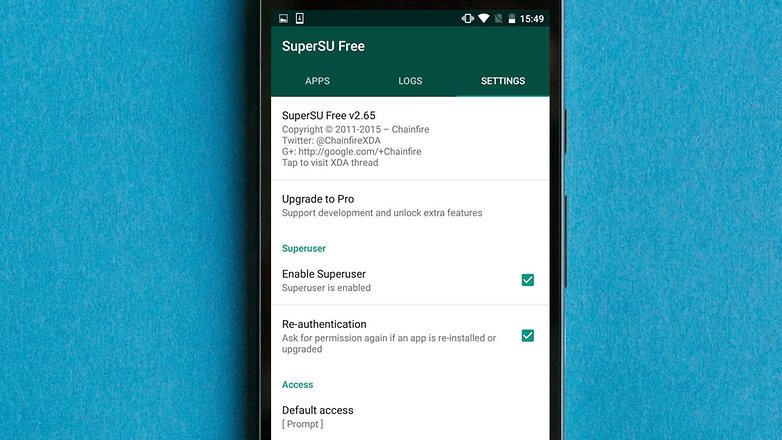

As we said above, root privileges turn you from a regular user into a superuser with access to the full Android system. The simplest way to extend superuser permissions to apps is with a tool called SuperSU.
You can do this on a case-by-case basis, for specific situations, or on a more permanent basis, to allow an app to help you take complete control over your Android. You can withdraw superuser permissions at any time, too.
If you find any of the terminology confusing, we've outlined the most important terms in root and custom ROMs in the article at the link.

Will I lose my warranty if I root my Android?
Generally speaking, rooting your Android will void your warranty, but it's not always so clear cut. Some devices, such as those in the Nexus line from Google, are pretty much designed to be rooted and modified by Android developers in order to advance the platform. You can't expect the same leniency from all OEMs.

Manufacturer positions vs carrier positions
HTC is the only manufacturer we contacted that was accommodating when it comes to rooted phones. HTC famously decided to provide all HTC devices with an unlockable bootloader that would not affect the warranty.
Unfortunately, networks including AT&T and Verizon refuse to honor HTC's pledge by generally not stocking retail devices with bootloaders capable of being unlocked, preferring instead to offer Developer Edition devices that can only be bought outright, off-contract and unsubsidized.
HTC has a list of HTC devices with unlockable bootloaders but notes that any future repairs you require might not be covered under warranty.
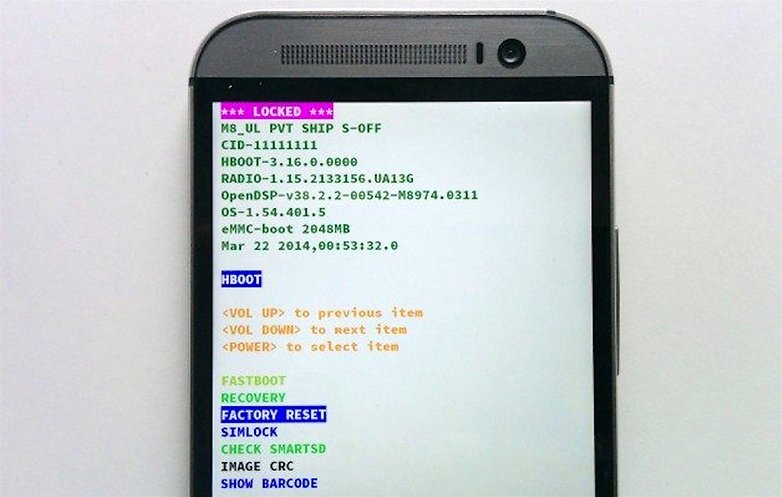
So unlocking your bootloader or rooting your phone will not necessarily void your warranty, but, as HTC told us: “If a defect is proven to be attributable to a changed software environment with regards to root, then the warranty claim will be void.”
LG recently enabled unlocking the bootloader on three devices. However, rooting an LG phone immediately voids the warranty.
Sony is less hard-line: “We look at these cases individually. If a modification [like root] is detected in the workshop that is not related to the defect being claimed, we tend to side with the customer.”
Samsung was less accommodating in its response: “Since rooting modifies the device in ways that aren't allowed, Samsung won't grant any guarantees in these cases. As for the warranty agreement between the customer and the retailer, legal regulations apply, independently of Samsung's guarantee regulations.”
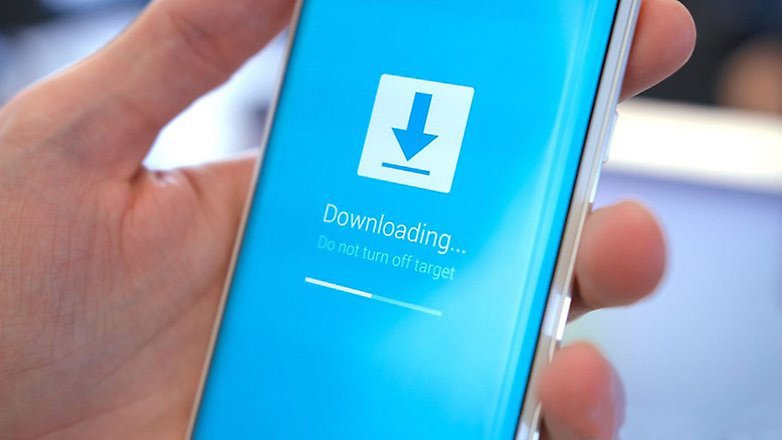
Is rooting Android legal?
That depends entirely on where you live. In the US, the modification of digital things like the software of mobile devices is covered by the Digital Millennium Copyright Act (DMCA). Critically, some exemptions to that law exist courtesy of the US Copyright Officeand they include things like rooting.
So, while rooting in the US is technically illegal under the DMCA, one such exemption to the DMCA makes rooting Android devices legal “at least through 2015”. While this was a big win for fans of digital freedom back in 2012, the legalities of the act are still to be completely ironed out even now, in 2016.
For those in Europe, the case is much clearer: the Free Software Foundation Europe (FSFE) has worked intensively around the root issue and, after a detailed examination, came to the conclusion that rooting a device and installing unofficial software does not impact your rights to a hardware warranty.

According to EU Directive 1999/44/CE, even when rooting and installing custom ROMs, the owner of an Android device can make claims under warranty for up to two years after purchase. This ruling, however, only applies to claims made regarding the hardware of the device, and if a retailer or manufacturer can prove that the software modification caused the defect then you may find yourself out of luck.
The good news for those in Europe is that the burden of proof lies on the retailer or manufacturer to prove that it was a custom ROM or the root process itself that caused the problem.
In the US, things are much less well defined and basically come down to a mishmash of manufacturer, carrier and retailer positions. The simple answer is that you shouldn't root unless you're happy to void your warranty.
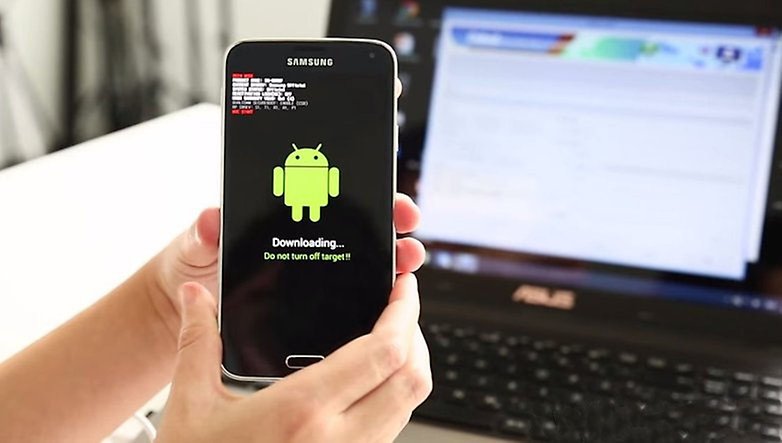
How do I know if my device is rooted?
If you've bought a second-hand Android device and want to know if it was previously rooted or modified, the simplest way is to check for root with a simple, free-to-install Android app. Fortunately, there are a couple of great apps for checking root access.
Jared Rummler from JRummy Apps is responsible for Root Check, a great app that not only tells you if your device is currently rooted or not, but also provides a nice glossary of terms and links to other good root apps by JRummy.
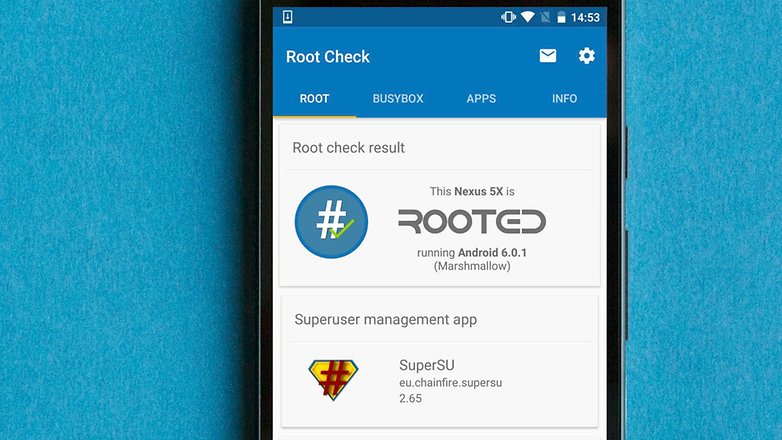

Root Checker, from the developer Joey Krim, is the most popular root-check app. Root Checker does pretty much the same stuff as Root Check, but some features are reserved for the pro version. The free version still provides you with an explanation of things surrounding root and links to other root apps.
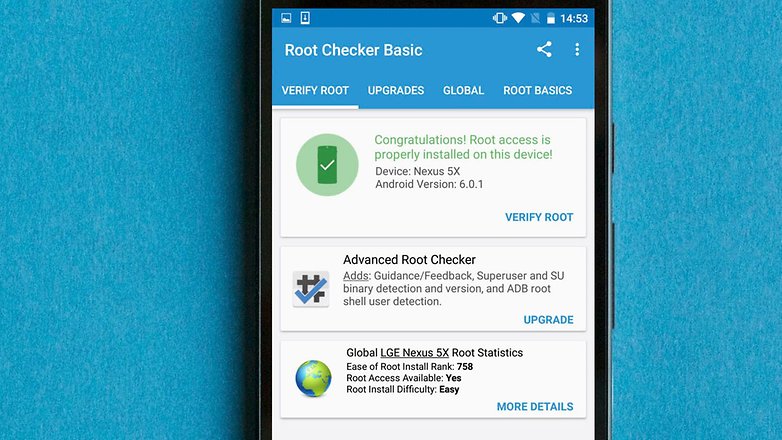

Benefits of rooting Android
There are myriad reasons to root: access to the best root apps on Android, the power to uninstall pre-loaded bloatware apps and the world of custom ROMs are the most common reasons. Backups are also easier with root access. With root, you will be able to grant a backup app like Titanium Backup root-level permissions and make complete backups of your system periodically, so no matter what happens to your phone, you'll always have an up-to-date backup waiting to be restored.
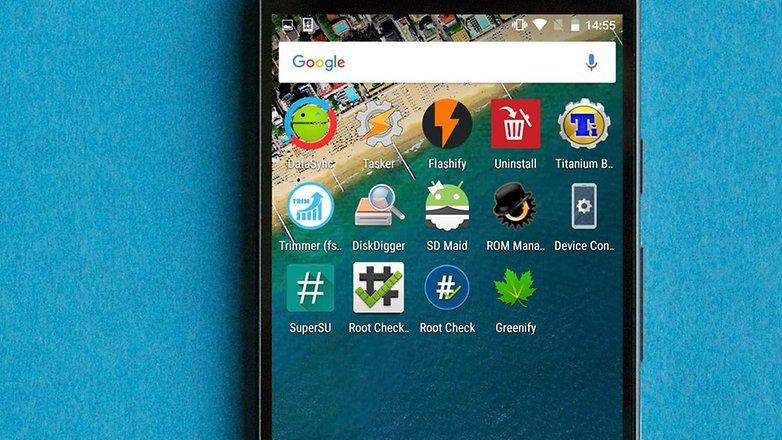

Root access also allows you to change the tiniest details in the Android system. Sure, you can flash a full-blown custom ROM for a complete makeover, but you can also make minor tweaks with Xposed Framework. Maybe you just want to flash a new boot animation, tweak some audio settings, or overclock your CPU a touch. All of this is possible with root.
With root access, you can also get better battery life out of your Android, by undervolting your CPU or using automatic app hibernation with apps such as Greenify. As mentioned above, removing pre-installed apps also lessens the demands on system resources, improving battery life further.
Ad blockers and full system automation with Tasker are two further reasons to root Android, but your reasons to root will be about as personal as the things you can do once you have root. Maybe you want to change everything, maybe just one thing. No matter how deep you want to go, rooting will get you there.
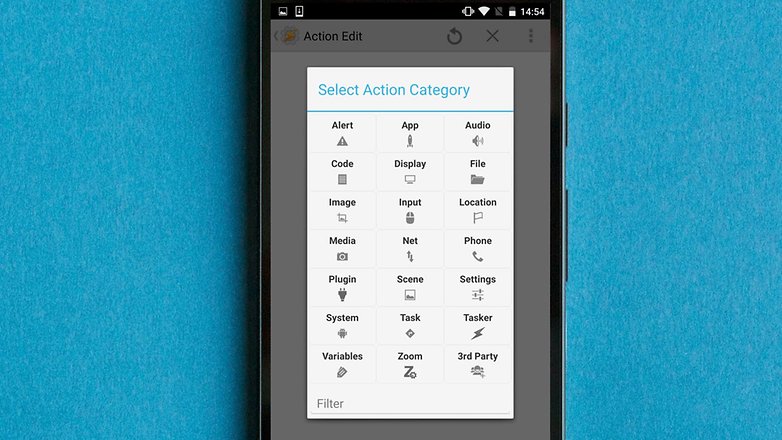

Why you shouldn't root Android
There are a few reasons: that it will likely void your warranty, it can be complicated and dangerous, and that in many cases you'll no longer get automatic over-the-air (OTA) updates.
Once you're rooted, it is also much easier for a malicious app to take advantage of the permission level root grants. Allowing an app root access should be handled with much more care than blindly hitting Accept in the Google Play Store when the permissions list pops up. This is a responsibility you should take very seriously.
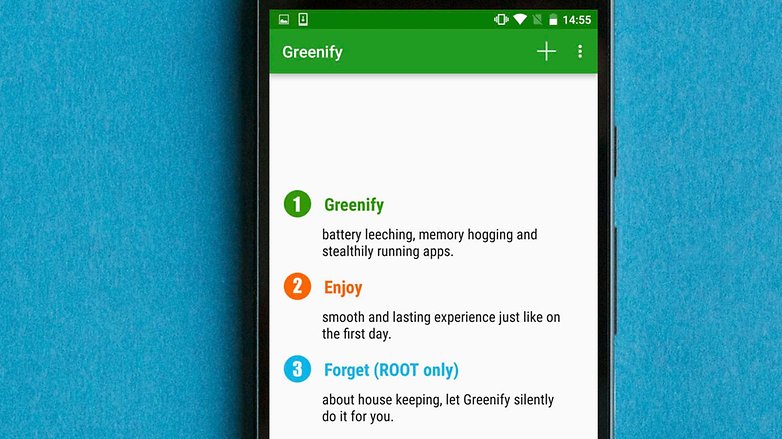

If you're capable of rooting your phone, you're more than likely capable of updating your system software manually, too, but it is still inconvenient having to do this.
There are also more potential complications when updating a rooted Android device than when updating a non-rooted one. Again, these are perfectly workable, but are potentially more annoying than root is worth to the average person.
We've written about some of the other reasons you shouldn't root your Android if you're interested to know more of the disadvantages of rooting.
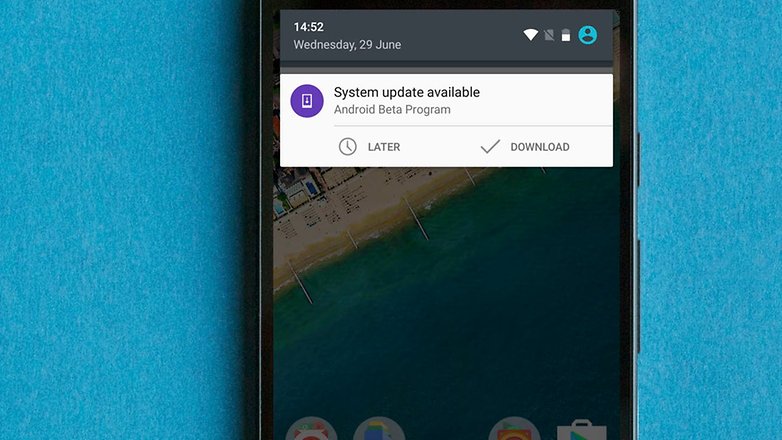
How do I root my smartphone?
Because the process used to root individual devices varies so greatly and changes so quickly, there's little point in providing dedicated links to tutorials on AndroidPIT. The simplest thing to do is hit the search button and look for a current guide. But read on for some general rules.
How to root Samsung devices
Because Samsung devices are supported by the excellent Odin software tool, rooting Samsung devices is generally very simple. All you need to do is download the Odin program on your computer and flash the latest Auto-Root tool from the developer Chainfire.
Other root methods for Galaxy devices frequently come up and occasionally CF-Auto-Root takes a while to appear for a new Galaxy device, but it's generally one of the better and more reliable methods if you're at all unsure about the process.
Find out how to root the Samsung Galaxy S7 and S7 Edge at the link.
It should be reiterated here that Samsung includes a flash counter on its devices. This means that if you root your Galaxy device and flash anything on it and then have to return it for repair, Samsung might refuse your claim due to modifications being made that are not covered under warranty.
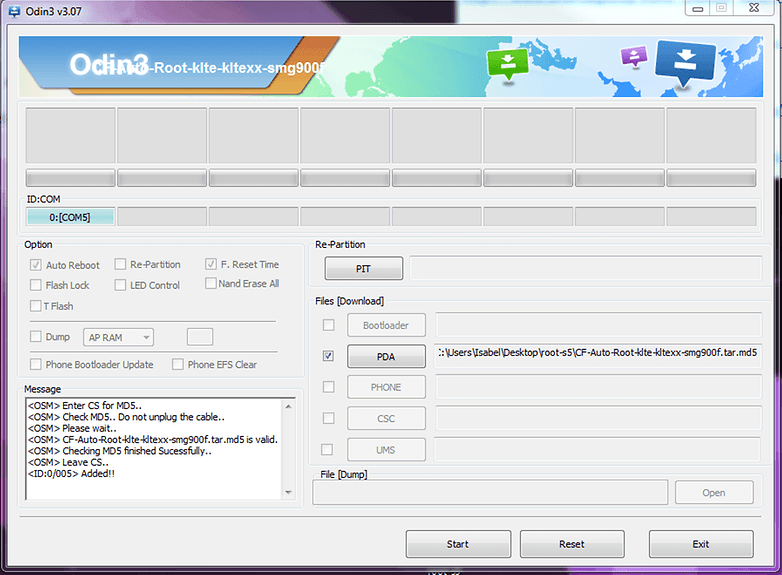
How to root LG devices
LG devices don't need a third-party program like Odin to root. All you need is a computer and some ADB commands with which to run a script or you can use a tool called One Click Root, if you're a little scared of the whole ADB thing.
LG notably provided official instructions for unlocking the LG G4 bootloader back in the middle of 2015 but with the caveat that you'll be voiding your warranty if you do so.
How to root Sony devices
Depending on which kind of Sony phone you have – one with an unlockable bootloader or not – the root process will be slightly different for you. If your bootloader is officially unlockable it's much easier to get a custom recovery on your Xperia and then make further modifications by flashing zip and image files.
You simply need to check Sony's list of Xperia devices with an unlockable bootloader and, if your device is on the list, find a custom recovery for it. We'd recommend TWRP, which has a convenient supported devices page to make the search that much easier. From here, all you need to do is grab a SuperSU exploit and flash it through recovery.
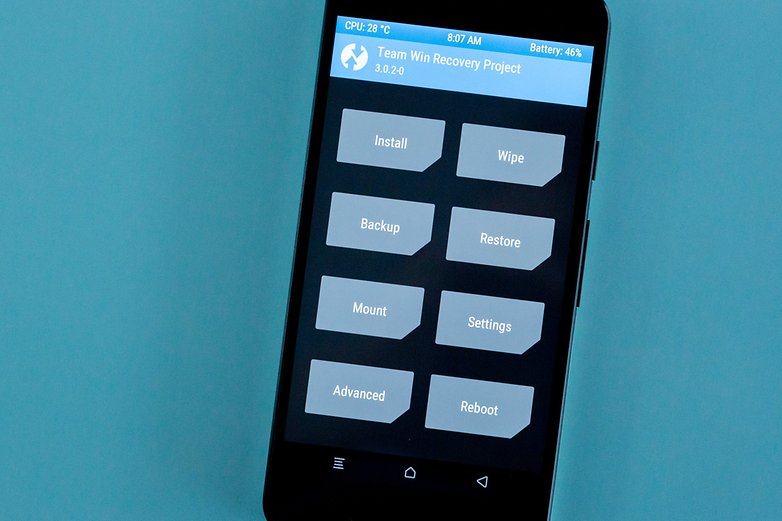
How to root Nexus devices
Google is in the business of helping developers and enthusiasts do what they want, so you don't have to request an unlock code or anything like that for a Nexus bootloader. Simply enable OEM unlocking in the Developer settings (if it appears on your particular device), connect to a computer via a USB cable, enter Fastboot mode and apply a simple Fastboot or ADB command (depending on which Nexus you have).
We have a guide on how to root the Nexus 5, and the process remains essentially the same on any Nexus, albeit with different factory images and versions of TWRP.
How to root other Android devices
There are plenty of other ways to unlock your bootloader and root other Android phones. Motorola has an official support page to guide you through the bootloader unlock process and a quick search in Google or XDA Developers will provide the very latest root method for your particular device.
As mentioned above, HTC officially supports unlocking the bootloader and provides information for doing so on its website. Unfortunately, rooting HTC devices can be a tricky business, with a bricked phone one possible outcome if things go wrong. Again, we advise you to trawl through the XDA Developers root directory for the latest surefire root methods.

Conclusion: should I root or not?
As you can probably tell by this point, rooting Android is not for the faint of heart. You need to be willing to risk voiding your warranty, be prepared to manually apply Android updates, accept becoming more exposed to security risks and you will have to research the latest root method and apply it perfectly to your device to avoid any potential problems.
But the benefits of rooting Android are manifold. You'll have complete control over your system, can uninstall bloatware, apply millions of system tweaks and create complete backups automatically. If you've got this far and can't wait for the next stage, hit that search bar, do some digging in XDA and start the next phase of your Android education.
Post your questions or rooting success stories in the comments below.
Post a Comment